Sharing my tips on how to become a pro using Disney MaxPass! Everything you need to know to get the most rides out of your visit to Disneyland Resort!
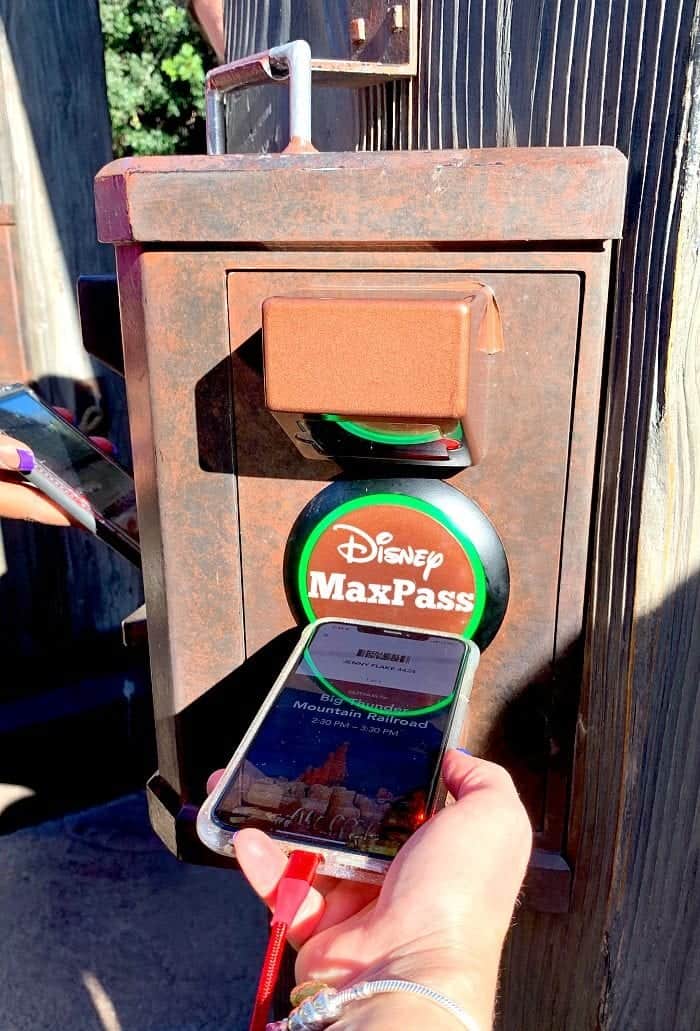
Disney Max Pass
It’s literally changed my life! Ok, maybe that’s a bit dramatic, but if you’ve been to Disneyland Resort since summer of 2017, chances are you’ve heard about Disney MaxPass. It is an absolute MUST when I go to the Parks with my family. I’m going to teach you everything you need to know to become a pro using Disney MaxPass! Be sure to not miss my BIGGEST PRO TIP in bold near the bottom of the post.
Be sure to see my blog post, Become A Pro Using Disneyland Mobile Ordering too! Follow Disney Hungry on Instagram for the best eats and tips for Disney Parks!
What Is Disney MaxPass?
Photo via Disney Parks Blog
Disney MaxPass is a service you can purchase for $20.00 per ticket (price increase as of February 11, 2020.) That allows you to make your Disneyland FASTPASS selections on your smartphone using the Disneyland app while you’re in the Parks. Guests with Park Hopper Tickets can make selections for attractions in both Parks on the same day.
You also get Disney PhotoPass photo downloads for the day. Download and share photos from select dining locations, attractions, Character Greetings, Disney PhotoPass Photographers and Magic Shots.
If you are a Signature Plus Annual Passholder or Disney Premier Passholder, Disney MaxPass is included in with your Annual Pass.
For non-Annual Passholders, I have found it easiest to purchase MaxPass the same time as you buy your Park Ticket. Do this via the Disneyland website. You’ll notice when you are purchasing your ticket, you have the option to upgrade to the Disney MaxPass as shown in the photo below via the Disneyland website.
If you’ve already purchased your tickets, no worries. When you enter the parks, open the Disneyland App and click on Get Disney MaxPass. It will walk you through directions to purchase your MaxPass for the day and link your Park ticket by scanning the barcode. I’ve done it this way too. It’s just fine. Just make sure you do this as early in the morning as possible to get the most out of MaxPass.
Download The Official Disneyland App in the App Store
First things first, if you haven’t downloaded the official Disneyland App, do that. It’s free via the App Store. Once downloaded, sign in, or create an account.
Open Disneyland App
When you click on the Disneyland App from your phone, this screen pops up, you’ll see some Mickey Fireworks then it takes you to the Home Page.
How Do I Access Disney MaxPass?
This is what you will see when the App opens up to the homepage. You want to click on Get FASTPASS with Disney MaxPass as I’ve circled above.
Create a FASTPASS Party up next! This is where you can add all of the members in your group. One HUGE note….everyone has to be into the Park before you can go further than this step. Basically, as soon as your group enters into the Parks, take a moment, pull over to the side and set everything up. Give yourself about 10 minutes. Warn the kids in advance 🙂
You’ll notice the plus sign in the photo above that says “link a ticket or pass.” This is what you will click to scan each barcode on the back of each card of everyone in your group. You can even add their names as each card is scanned. Makes it nice and easy for you to organize everyone. Once you’ve scanned everyone’s tickets….or you can manually type in the card number, make sure everyone has a check mark next to their name, like my name does above. This means, these are the people in your party for the day that you are setting up MaxPass for. Delegate one member of your party to be in charge of all of the FASTPASSES.
Select a Theme Park
Once all of the members of your FASTPASS Party are selected by check marks and you hit continue, you will be taken to this screen in the above photo. You select the Park you want to start in. When you select a Park, you will be shown ALL of the rides available and what time slots. Scroll to check all of your options and to make your selection.
Once you make your selection, you will get this confirmation screen above that confirms your selection. It literally is AMAZING. Having everything organized on the App without having to go to each attraction to get individual FASTPASSES is the BEST.
Check Homepage for “Next FASTPASS”
Go back to your home page (it’s the little home picture on the bottom left of the screen) and you’ll see your “Next FASTPASS,” similar to what mine looks like above when I chose Big Thunder Mountain Railroad. This is also where you will check to see when you can get your next FASTPASS Selection.
How Do I Use My FASTPASS on Disney MaxPass?
When it’s time to use your FASTPASS, open up the Disneyland App and you can click on your FASTPASS from your homepage. Most of the time it will pop right up, like the photo above reminding you it’s time to use it, otherwise from the homepage, click on Next FASTPASS. Once you’ve pulled them up, every member in your party will have a FASTPASS like the one above. You keep scrolling to see them all. Another important note, you have 1 hour to use your FASTPASS from the start time that you reserved the attraction. Don’t be more than 5 minutes early or 5 minutes late to your attraction. If you happen to miss your designated time frame, talk to the CM at the attraction, but there’s no guarantee.
Scan FASTPASS At Attraction
As you approach your upcoming attraction, make sure your App is opened and your FASTPASS is pulled up like the photo above. You don’t want to be scrambling when it’s your turn to scan each FASTPASS.
You simply touch your phone to the circle area, placing the code under the scanner and wait for the circle to turn green like so. You’ll do this for each member of your party. Just scroll to get to the next FASTPASS of each member of your party. ….and that’s it!! Honestly, it takes a few rides to get used to the process. Once you get it…it is something you ALWAYS want to take advantage of, especially busy Park days.
**BIGGEST PRO TIP**
As soon as you reserve a FASTPASS, there will be a time given to get your next FASTPASS, be sure to set a reminder on your phone to make the most of your FASTPASSES. The second you scan/redeem your FASTPASS for your current attraction, get your next FASTPASS….set reminder for your next and so on. This allows you to keep going from attraction to attraction if you plan accordingly. The trick is to start using MaxPass as soon as you get into the Park early in the morning. The second you scan/redeem your current FASTPASS, get your next one. There have been days, we haven’t had to wait in any lines. It’s so great. Again, takes just a little getting used to the process, but let me tell you, it’s life changing when you’ve mastered it!
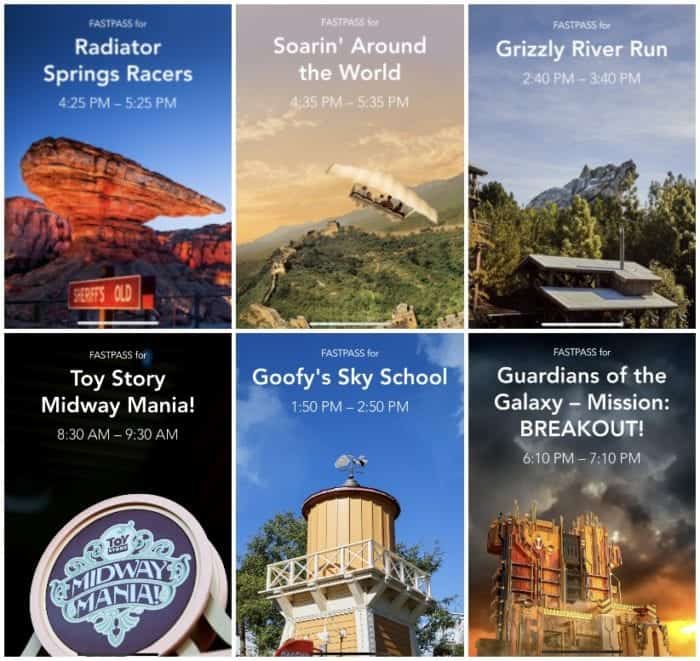
Each of the rides have their own FASTPASS photo that pop up in your Disneyland App, like the ones in my photo collage below. The Disneyland App will tell you when you can get your next FASTPASS selection if you’ve got some time in between attractions….always remember to get your next FASTPASS the second you scan/redeem your current FASTPASS. (these photos are not from the same day….I saved these over a number of trips)
What Disneyland Resort Rides offer FASTPASSES?
Disneyland Park
- Autopia
- Big Thunder Mountain Railroad
- Buzz Lightyear Astro Blasters
- Fantasmic!
- Haunted Mansion
- Haunted Mansion Holiday
- Indiana Jones™ Adventure
- “it’s a small world”
- “it’s a small world” Holiday
- Matterhorn Bobsleds
- Roger Rabbit’s Car Toon Spin
- Space Mountain
- Splash Mountain
- Star Tours – The Adventures Continue
Disney California Adventure Park
- Goofy’s Sky School
- Grizzly River Run
- Guardians of the Galaxy – Mission: BREAKOUT!
- Guardians of the Galaxy – Monsters After Dark
- Incredicoaster
- Monsters Inc. Mike & Sully to the Rescue!
- Radiator Springs Racers
- Soarin’ Around the World
- Toy Story Midway Mania!
- World of Color
Nighttime Shows Available For FASTPASS
- World of Color
- Fantasmic
With these tips, you are on your way to becoming a pro Disney MaxPass user! In my opinion, it is worth the extra $15 per ticket if you don’t get to visit the Parks that often. If I was still a local to Southern California, I’d probably pass because we were there weekly. If you are coming from out of town and have limited time, or just don’t like waiting in lines, take advantage of this amazing feature! Hope you’ve enjoyed!


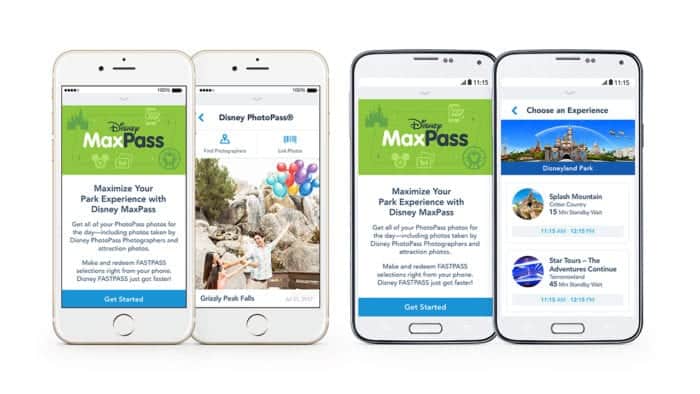
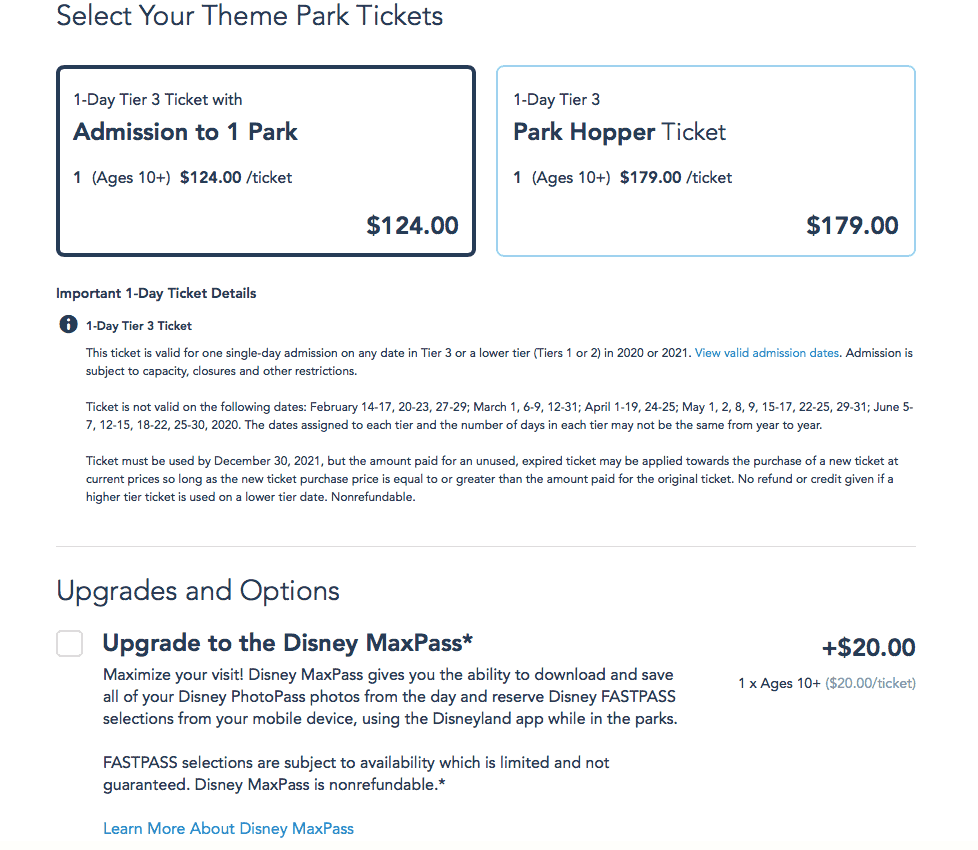
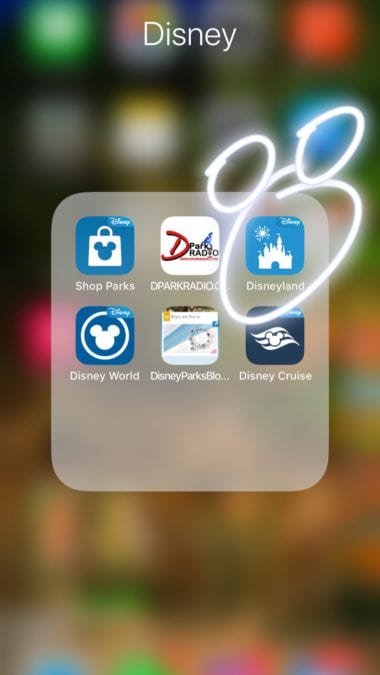
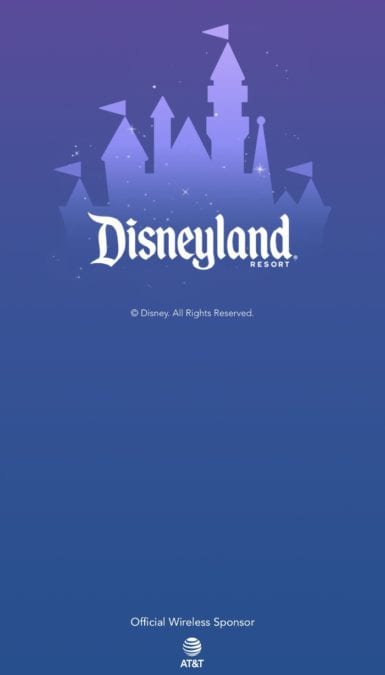
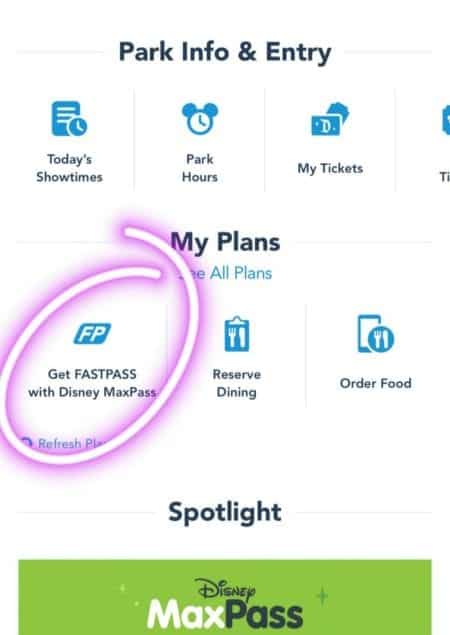
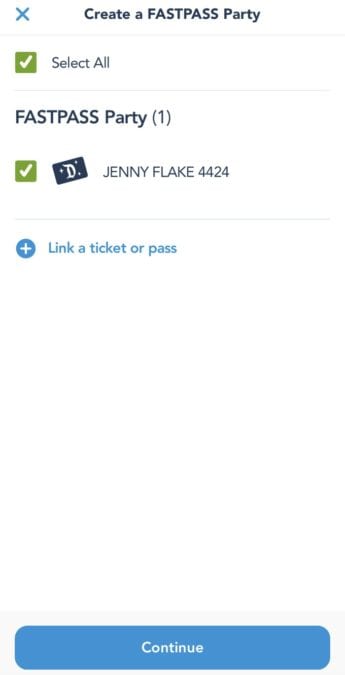
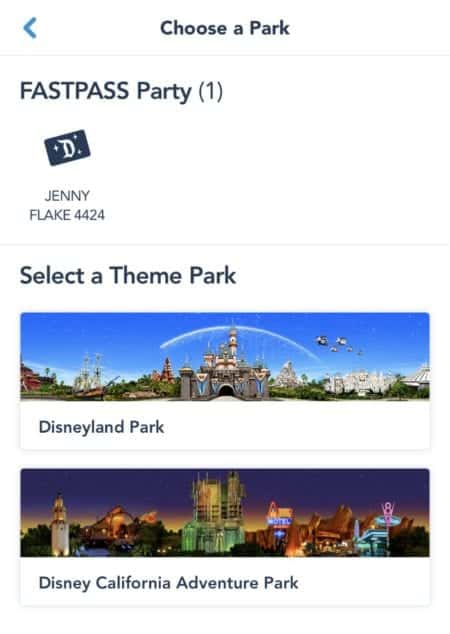
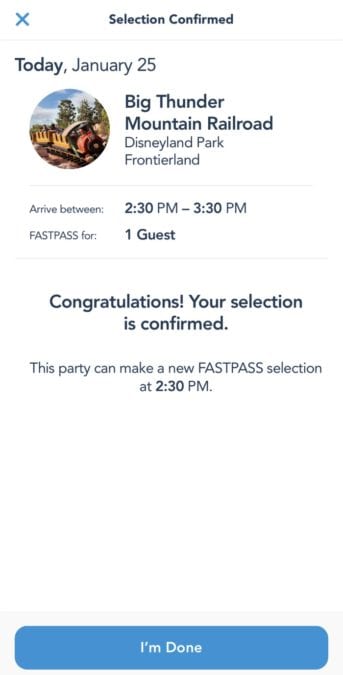
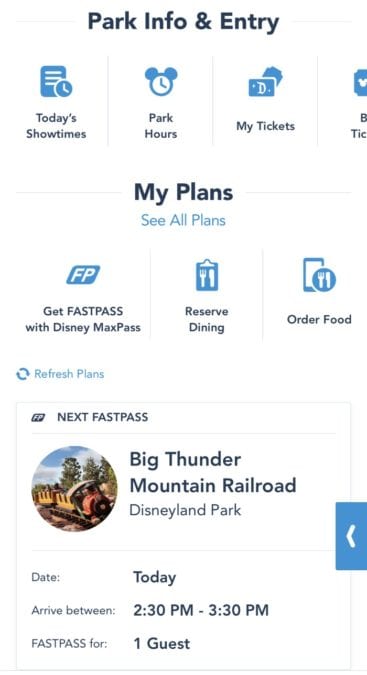
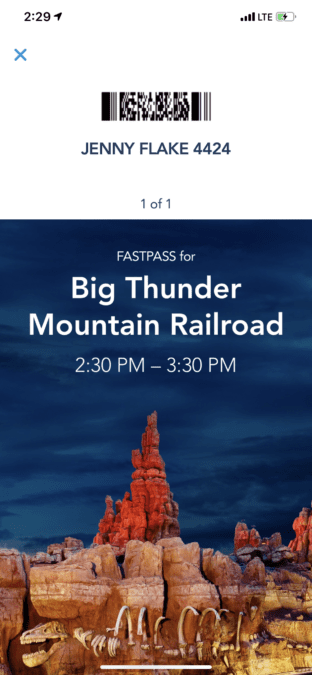
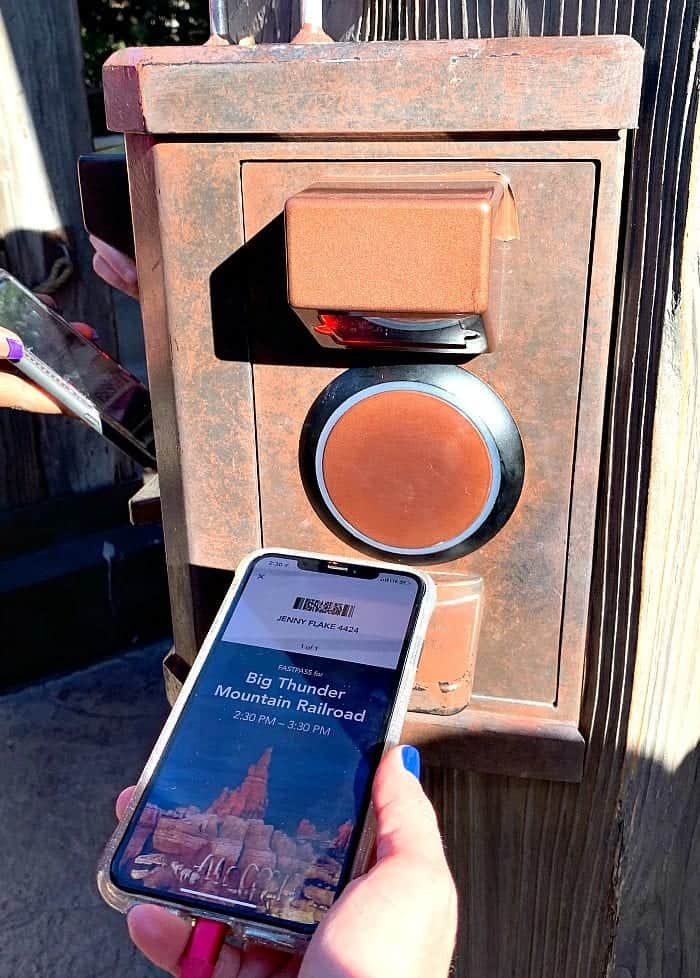
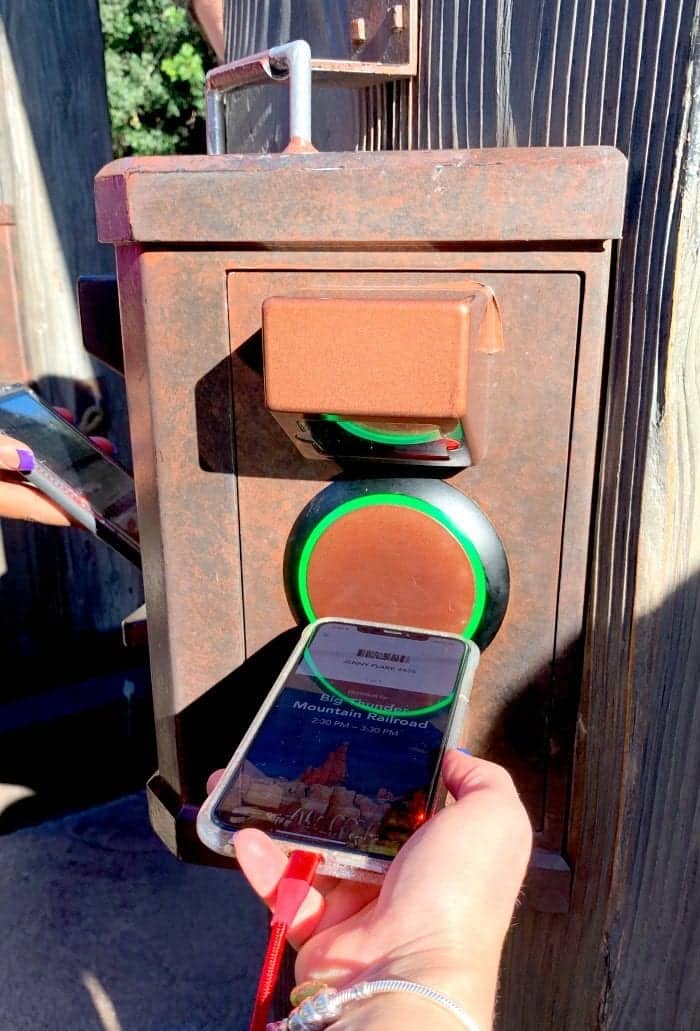
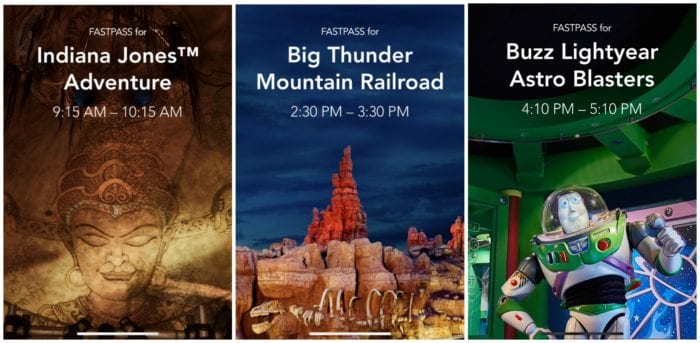
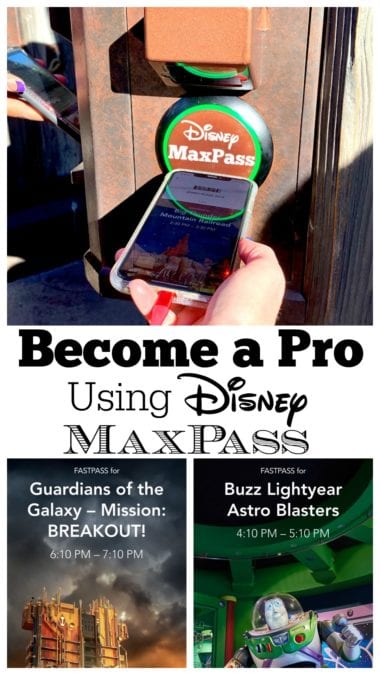




 Welcome to my online kitchen! Picky Palate is where you’ll find family friendly recipes along with the best Disney eats, tips and copycat recipes!
Welcome to my online kitchen! Picky Palate is where you’ll find family friendly recipes along with the best Disney eats, tips and copycat recipes! 
Once I book my first fastpass, I’ll set an alarm for time the app tells me I have to wait until to book my second (or third) FastPass. As soon as I scan a fast pass on an attraction, I’ll look at see what my what time my next opportunity will be. Super helpful and lets me focus on other things rather than checking my watch!
Hi! I love your Instagram and blog, it is my first time at Disney California and I am reading everything! If I book a fast pass for Fantasmic, will I be able to book other fast passes during the morning? Thanks in advance!
As soon as we select our fast pass we set a an alarm on our phone for whatever time we can grab another pass. So helpful when you’re running around the park, your alarm will go off so you don’t miss the time to get your next fast pass!
I always set alarms too 🙂
I remember getting fast passes and even though the fast pass time was for several hours later, it would tell you that you could get another fast pass only an hour or so later and you wouldn’t have to wait until you had used your fast pass. Is that the case sometimes with the max pass or do you always have to wait until you have redeemed it to get the next one?
This is correct! Unless your fast pass time is less than an hour and a half away, you can choose a new pass an hour and a half from when you got your first pass! Example: if it is 10AM and you just got a pass for 10:45AM then you can get a new pass as soon as you scan. but if it’s 10AM and you get a pass for 2PM you can get another pass at 11:30AM and the app will also tell you the time you can get a new pass once you request one 🙂
Great tips!! Ok, so I consider myself a Max Pass pro, but after reading this, I have a question. If I have three fast passes going, it says next fast pass available at 1:30. I scan a fast pass at 1…I can get another one before 1:30 because I redeemed that one? Also, I take a screen shot of my photopass scan code and save it as the wallpaper on my phone. That way I’m not fumbling when the photogs need to scan my code!
So if you have 3 fast passes and it says your next selection at 1:30 you can’t get one until 1:30 even though you’ve scanned one already 30 minutes before. You always have to wait until the time it gives you to select another one. Also, you can even scan your fast pass up to 5 minutes before your actual time. So if you have one scheduled at 3:00-4:00 you can actually use it already at 2:55. Hope this helps!
Yes, ok…that’s what I always thought, but the post confused me a bit. Also, you can use the fast pass up to 15 min after it expires!
How does MaxPass work with stroller swap? Do we each need to request a MaxPass for the same ride? Or can we essentially double dip, by each requesting a different MaxPass, then using stroller swap to allow the other person to ride the ride? Does my question make sense lol?
I’d hope you wouldn’t do that. Please don’t take advantage of an amazing benefit Disney offers families with small children. If you weren’t doing the parent swap, you’d each have a ticket for the same ride anyway. 🙁
Hi, we have max pass and we’ll be doing rider swap because my grandson is only 2. How does rider swap work? Do we get the fast pass and then do rider swap at the fast pass time or is fast pass not used with rider swap? We are unsure about the process. Thanks for your help.
Hi Aimee, yes I would get a fastpass and when you go to redeem your fastpass, ask the CM for a rider swap pass. Once you are done with the ride, your second rider will be able to go through the fastpass line and can take 2 guests with them.
I don’t think that’s taking advantage. I didn’t purchase maxpass for my husband(just for myself) and he just always used the rider swap with our son. I don’t see anything wrong with that, as you do have the extra wait time of one person sitting and waiting for the other parent, which is why disney gives us this option!